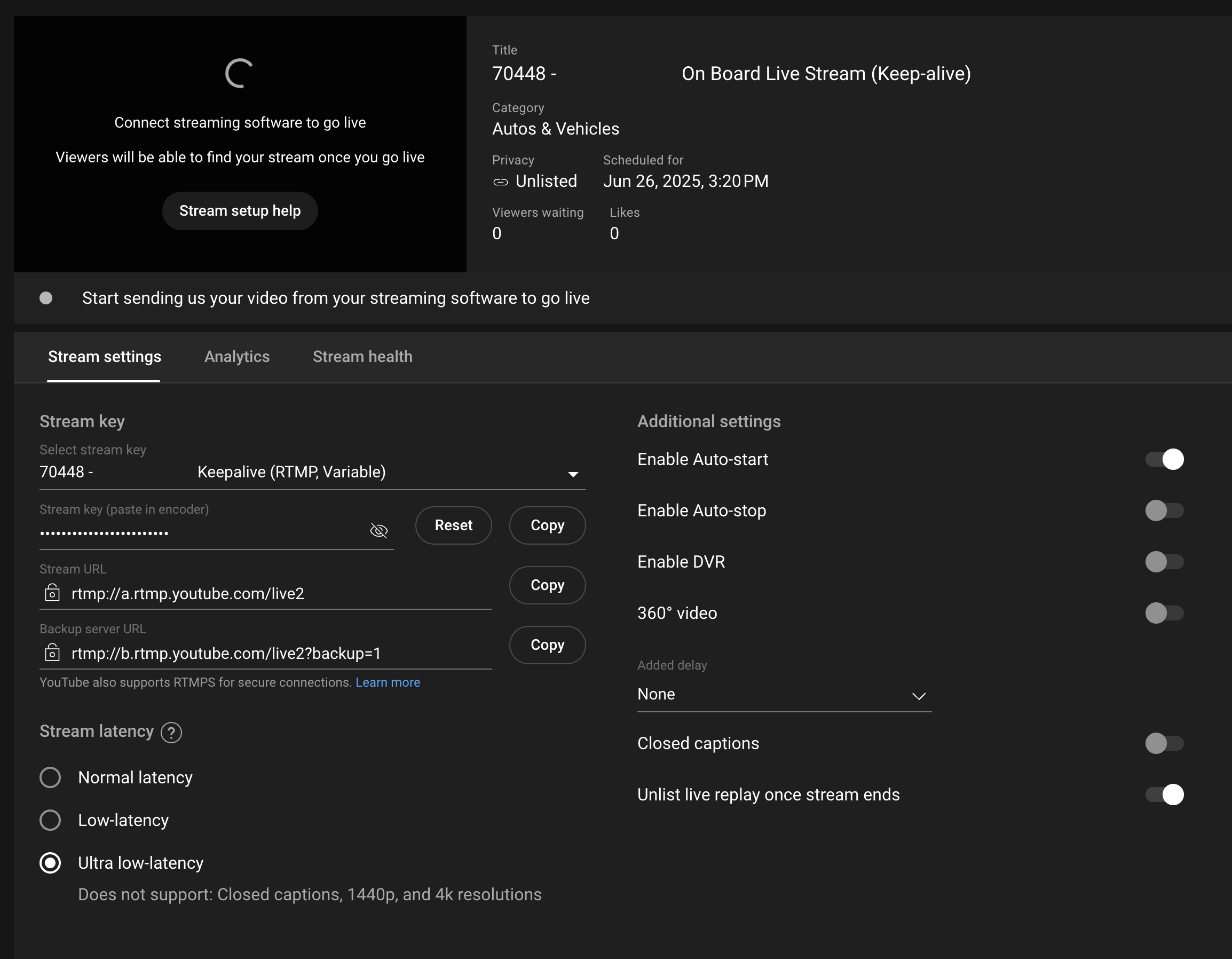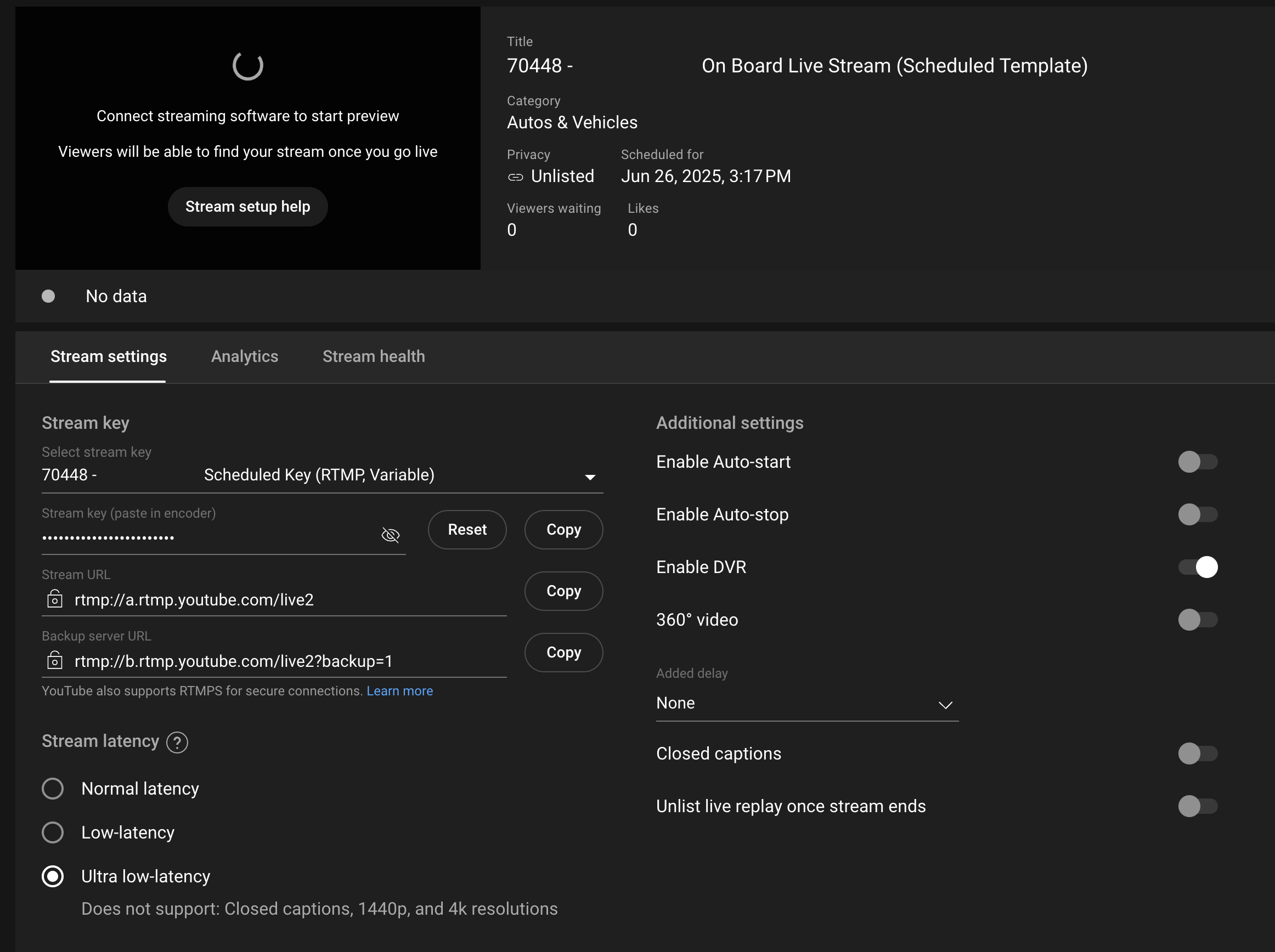Advanced: Streaming to YouTube on your own channel
📌 Overview
This guide explains the difference between using Keepalive streams and Scheduled streams on YouTube Live, using your own channel.
It includes setup instructions, use case comparisons, and key tips to ensure stable and organized broadcasting.
GPX may request access to your channel for the initial stream key configuration.
If you cannot provide GPX with access to the stream keys, or if you need to change them, you will need to send GPX the new stream keys.
Any change in stream key must be shared with GPX and updated by GPX staff in our internal management platform to ensure the video is sent to the correct channel and stream.
🧠 Key Concepts
Stream Type | Best Use Case | Saved Replays | Auto-Start | Auto-Stop | DVR | Persistent Link |
|---|---|---|---|---|---|---|
Keepalive | Continuous availability (e.g. public sharing) | ❌ No | ✅ Yes | ❌ No | ❌ No | ✅ Yes |
Scheduled | Planned sessions with DVR, replays | ✅ Yes | ❌ No | ✅ Optional | ✅ Yes | ❌ No |
🛠️ Setting Up a Keepalive Stream
A Keepalive stream is a persistent stream that remains available at the same URL, even when the GPX device goes offline.
Use When:
You want to provide a single stable link to viewers.
DVR, rewind, and saved replay features are not required.
You are okay with long, unbroken stream lengths (e.g. multiple hours).
Configuration Tips:
Auto-Start:
Enabled– the stream begins as soon as data is received.Auto-Stop:
Disabled– stream remains open even if the encoder disconnects.Unlist Replay:
Enabled– prevents unusable replays from cluttering your channel. Replays will not load because of their excessive length.DVR:
Disabled– DVR features will not be functional due to the excessive length of the live stream.Latency:
Ultra Low Latency– For the lowest possible latency on YouTube (~3-5s), we suggest using Ultra Low Latency. For higher stability you may adjust to Low or Normal to suit your needs.
📅 Setting Up a Scheduled Stream
A Scheduled stream is better suited for distinct events (e.g., practice sessions, races) that should be recorded, rewound, or replayed separately.
Use When:
You need DVR functionality (rewind during or after the event).
You want to save videos as distinct YouTube uploads.
You prefer tighter control over timing.
Configuration Tips:
Auto-Start:
Disabled– stream only begins when manually activated.
To avoid scheduled streams being prematurely consumed, we strongly recommend turning off auto-start.Auto-Stop:
Optional– stream will end automatically after a few minutes of no incoming video. Long network drops may prematurely end the stream!DVR:
Enabled– allows viewers to rewind.Unlist Replay: Optional depending on privacy needs.
Latency:
Ultra Low Latency- For the lowest possible latency on YouTube (~3-5s), we suggest using Ultra Low Latency. For higher stability you may adjust to Low or Normal to suit your needs.
🧪 Stream Behavior Examples
Keepalive
GPX device sends intermittent video.
YouTube displays “Offline” during dropouts, but the link stays up.
GPX system may occasionally send a short branded clip to keep YouTube from fully terminating the stream.
Scheduled
GPX device sends video, but the public stream won’t begin until Go Live is clicked.
Stream ends once GPX device stops sending (if auto-stop enabled).
Video is saved and becomes available on the YouTube channel if replay is enabled.
🔁 Reusing a Scheduled Template
You can quickly create multiple upcoming events (e.g. Free Practice 1, Qualifying, Race) using the "Reuse Settings" option.
Steps:
Go to YouTube Live Control Room.
Click Create → Go Live.
Choose Scheduled Stream → “Reuse settings”.
Rename the title (e.g. “FP1”, “Qualifying”), adjust schedule time.
Set visibility (Private, Unlisted, Public) and enable live chat if desired.
Confirm stream key is Scheduled (not the Keepalive key to avoid duplicate and simultaneous use of the same stream key).
⚠️ Avoiding Common Pitfalls of Scheduled Streams
Issue | Solution |
|---|---|
❌ Stream started prematurely | Disable Auto-Start for Scheduled streams |
❌ Stream link expired too soon | Disable Auto-Start for Scheduled streams, disable Auto-Stop to manually stop the stream from your YouTube Live Control Room. Scheduled streams with auto-stop disabled will still end automatically after ~30 minutes of no incoming video. With auto-stop enabled, streams end after ~2-3 minutes. |
⚠️ Duplicate Stream Key Error | Only a concern if overlapping streams go live. Otherwise, safe to ignore when scheduling multiple, non-overlapping streams in advance. |
🧵 Stream cut off unexpectedly | Keep Auto-Stop disabled for longer stream buffer |
📝 Final Notes
You can schedule multiple sessions in advance using the same stream key – just make sure to manually start each one.
For race events, it's common to use Scheduled streams for sessions, and Keepalive for general weekend coverage.
The Keepalive stream should be deleted and recreated only if YouTube experiences errors (rare).